How to post HD videos on Facebook by phone does not reduce quality2
Currently, the videos posted on facebook are quite fuzzy and of poor quality. The reason is that users do not know how to post hd videos on facebook without being inferior to the original. So to better understand this method, please refer to the content in the following article.
Why need to post HD video to Facebook
Users need to post videos with HD quality on facebook because if they post in normal mode the image quality will be very poor. This makes it difficult for viewers to see the object contained in the video content. Therefore, users want to post videos with the best quality to keep memories and to bond with each other when in a remote geographical distance.

How to set up posting HD videos to Facebook (on iOS)
When you use a device running iOS operating system, namely iphone, ipad, macbook, how to post HD videos on facebook need to perform the following steps:
Step 1: Proceed to access the App Store and update the Facebook application with the latest version.
Step 2: You start on the settings (settings) in your device and scroll down to find the facebook application.
Step 3: You look in the facebook settings section to see the video and photo section with the option Upload Hd. When green turned on this is to enable HD upload both video and photos. Once you have changed your status, all photos and videos will be uploaded in high quality. If you turn off this mode, the uploading of photos and videos will depend on the network speed, so it will be affected somewhat.
However, you should note in this setting there is a function for locating your location. If you do not need to use it, you can turn this function off so that your personal information is not compromised. At the same time you do not want to receive notifications, you should turn it off in the Notifications section about the features displayed on the lock screen.
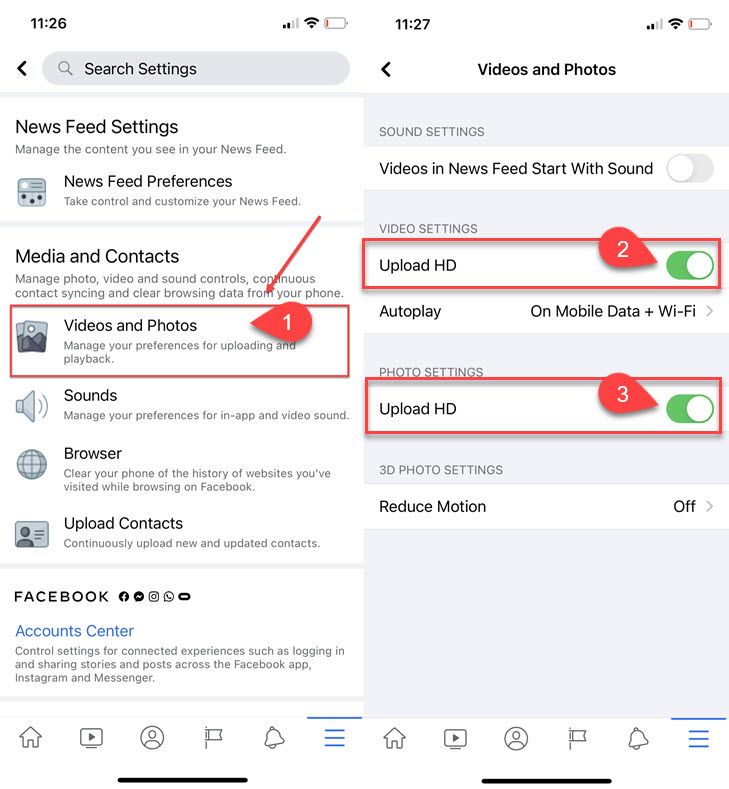
How to set up posting HD videos to Facebook (on Android)
Please follow these steps to be able to post HD videos on facebook when using an Android phone: Step 1: First, access Google Play and update the Facebook app with the latest version. Step 2: Next, open Facebook, and go to the Settings of this app. Step 3: Then you find and select the item "Install applications" select settings. In this section you will continue to search for "media and contact", enable all options to download photos and videos in HD. Do this by turning the switch green successfully. If you do not see the item above to choose from then go to the "settings" on the phone, click on "apps", continue to select Facebook and choose Clear Cache and Clear Data. This will delete all the old login information so you can start logging in again.
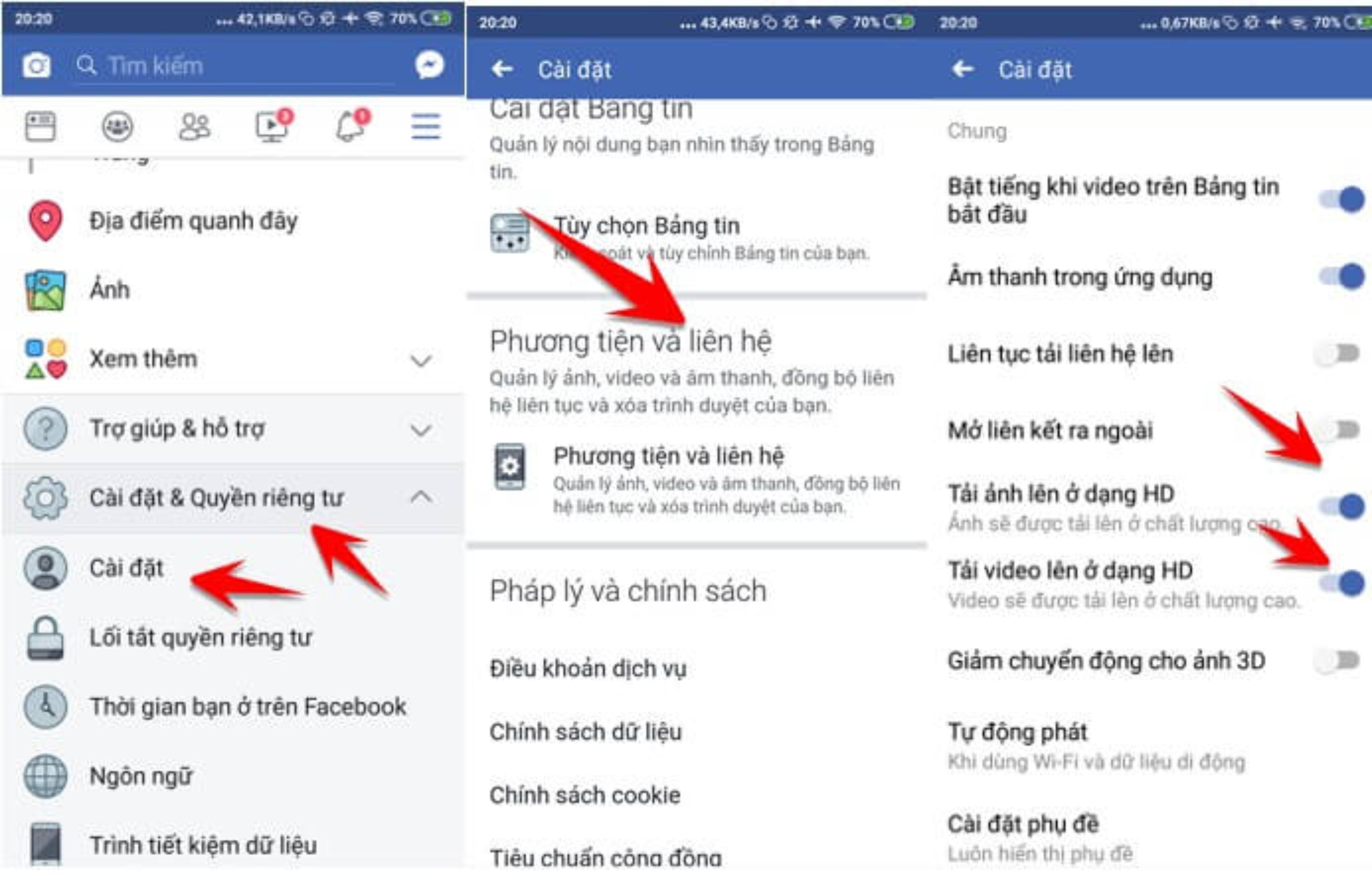
How to set up posting HD videos to Facebook (on a computer)
If you use facebook with a computer, follow these steps:
Step 1: Visit Facebook's website and then log into your account.
Step 2: On your personal page, select the manu in the upper right corner and select the item "settings" or "settings".
Step 3: Next, for you to post videos on facebook in HD mode, in the category "settings" select the video item. At this point the app will give you a few video settings options. In the "default quality" section of the video should be set to default. Then select “HD if available” to set the video quality to HD when uploaded. Also the facebook application has instructions for you to change the quality of the video you are watching by clicking the HD icon in the player.
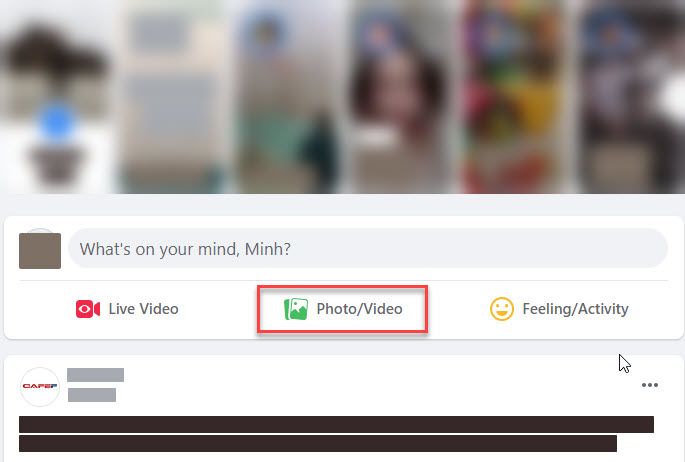
Guide to send high quality videos via Facebook Messenger application
When you want to send high quality video via messenger app, take the following steps: First, select Facebook Messenger app, then click on avatar and choose photos, videos and emojis. At this time, the screen will display the "media quality", please select the item "always send in HD quality". This ensures that the videos and images sent to your friends are of the highest quality.
However, you should note that when uploading videos to Facebook in HD mode will take longer than normal video formats. In return you get sharper, clearer images. But this process also consumes more bandwidth so you should pay attention to traffic when using 4G networks. Or if you use wifi, make sure a good level of stability is not interrupted.
Epilogue
Through the above article we have summarized how to post Hd Video on Facebook most specifically. Hopefully this information can help you apply your situation effectively. At the same time, you will have videos and images sent to your friends with the quality you want.